How to use WinRAR for Mac OS

In addition to builds for Windows and Linux, the WinRAR developers release and constantly update the version of the archiver for Mac OS and entitled it as simple - RAR. Considering the fact that there is no GUI (graphical interface) for this specific version of WinRAR, the user needs some knowledge in order to know, how to use the archiver in the operational system from Apple. In this article I will describe how to use WinRAR (RAR) for Mac OS and what commands you should use in order to compress and decompress the files from the archive. Let’s start!
How to install RAR for Mac OS:
- visit the official WinRAR project page in the web. Download the latest stable build for Mac OS
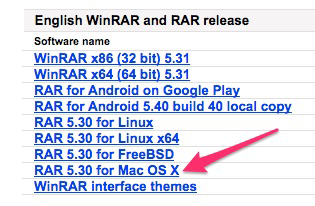
- open and extract the downloaded TAR archive with embedded Archive Utility
- copy the following files from resulted folder: unrar, rarfiles.lst, rar and default.sfx
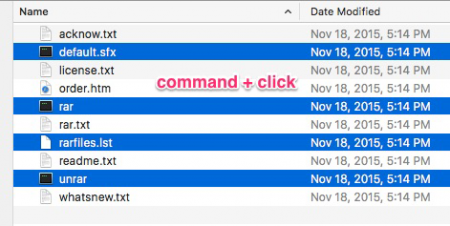
- from the Finder utility menu click Go Go to Folder “usr/local/bin”
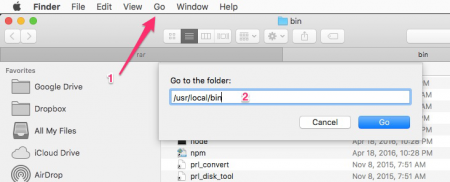
- paste the copied files into the “bin” folder (you will require a password in order to complete this action).
How to create new RAR archive:
- if you are willing to get access to the command line, click “Applications” -> “Utilities” -> “Terminal”
- change the actual path to the folder, which contains the file objects (files and directories) you want to compress
- type the following command without brackets and colons: “rar a source directory name archive name.rar”. In this command you should replace the source directory name and archive name parameters with the corresponding values. As a result, the contents of the source directory will be added to proper archive with defined name.
In general, the common commands, which you can type in the terminal, are represented on the screenshot: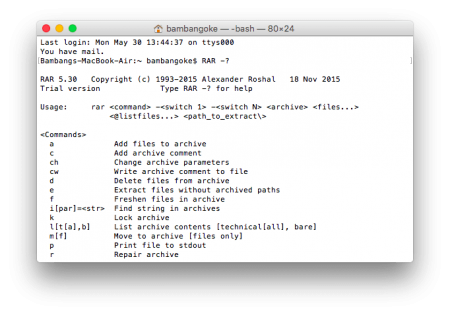
How to extract files from the RAR archive:
- in order to access the command line click “Applications” -> “Utilities” -> “Terminal”
- change the active path to the directory, which contains the proper archive file you want to decompress
- type the following command without colons and brackets: “unrar the archive name rar”
- the contents of the RAR-file will be decompressed into the active folder.
The logic and abilities of “unrar” command line utility are presented on the following screenshot: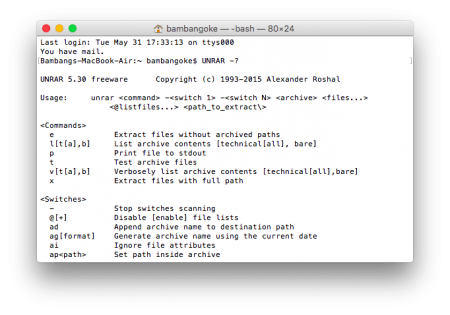
If you want to operate with RAR-archives using graphical interface, the standard RAR app won’t allow you this possibility. Instead, you may use some of the different archivers, which apply the RAR module as part of its primary functionality (like The Unarchiver, for instance). In case you choose such an app, you won’t need to install RAR separately, cause apparently this module Is included into the distributive package of such a program tool.
Hopefully, this instruction “How to use WinRAR for Mac OS” will help you to get acquainted with the archiver functionality closer.


